You can refund or cancel payment of an order after it has been canceled. To do so, you need to follow these steps,
- Login to your dashboard.
- Navigate to “Orders -> Order History“
- Find the order you want to refund, and click on View icon at right side of the order.
- You will see an order details popup after clicking on View icon, there will be two options in footer of that popup. One is “Cancel Payment“, other one is “Refund Payment” all you need to do is clicking on one of these buttons.
Cancel Payment
Canceling a payment will make payment dissapear in customers credit card transactions. You can cancel a payment you are within the same day with payments date. (You can check date of order). This button is suggested if you are still in the same day.
Refund Payment
Refunding a payment will recharge that amount to customers credit card. Customer will see -$X and +$X at their credit card transactions for that payment. If a day or more has passed since the order date, you have to use refund button.
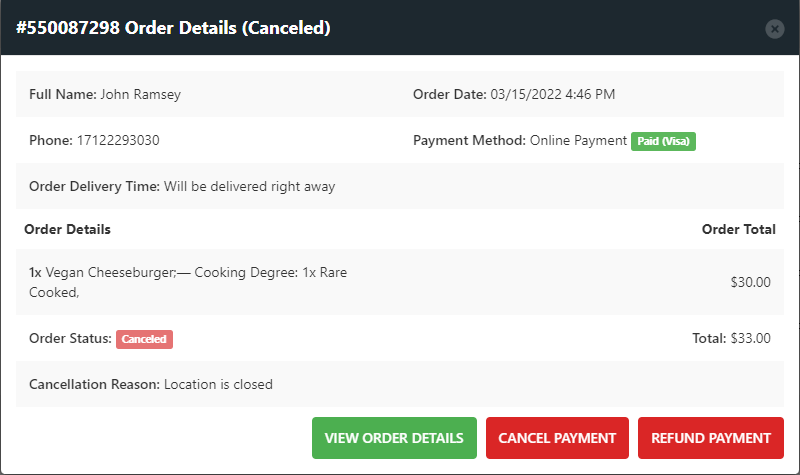
If you want to refund or cancel payments automatically when an order is canceled, check out our Enabling Auto Refund for Canceled Orders article.